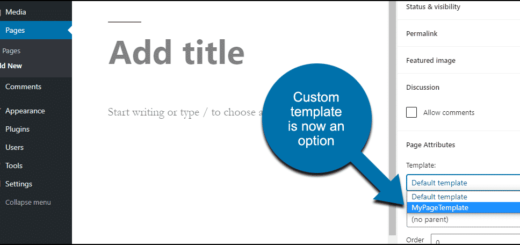WordPress multisite network allows you to manage multiple WordPress websites

Creating a WordPress multisite network allows you to manage multiple WordPress websites from a single WordPress installation
Creating a WordPress multisite network allows you to manage multiple WordPress websites from a single WordPress installation. Here’s a step-by-step guide on how to set up a WordPress multisite:
- Backup Your Site: Before making any major changes to your WordPress installation, it’s essential to create a backup of your site files and database.
- Ensure Your Hosting Supports Multisite: Not all hosting providers support WordPress multisite. Check with your hosting provider to ensure that your hosting plan is compatible with multisite installations.
- Edit wp-config.php: Access your WordPress site files via FTP or your hosting control panel and locate the
wp-config.phpfile. Add the following lines just before the line that says “/* That’s all, stop editing! Happy blogging. */”:
/* Multisite */
define( 'WP_ALLOW_MULTISITE', true );Save the changes and upload the file back to your server.
- Install WordPress Multisite: After editing
wp-config.php, log in to your WordPress dashboard. Navigate to “Tools” > “Network Setup”. - Network Setup: On the Network Setup screen, you’ll be prompted to choose between subdomains or subdirectories for your multisite network. Choose the option that best fits your needs. Enter the Network Title and Admin Email Address, and then click “Install”.
- Follow Instructions: WordPress will provide you with some code that you need to add to your
wp-config.phpand.htaccessfiles. Follow the instructions provided on the Network Setup page and add the given code to the respective files. - Log in Again: After adding the necessary code, log in to your WordPress dashboard again. You should now see a new menu item called “My Sites” in the admin bar. This is where you’ll manage your multisite network.
- Configure Network Settings: Go to “My Sites” > “Network Admin” > “Dashboard”. From there, you can configure various settings for your multisite network, such as adding new sites, managing existing sites, and installing themes and plugins that will be available network-wide.
- Manage Sites: You can manage individual sites within your network by navigating to “My Sites” > “Network Admin” > “Sites”. From here, you can edit site settings, add new sites, delete sites, and more.
- Install Themes and Plugins: Themes and plugins can be installed network-wide or activated on individual sites within the network. Navigate to “My Sites” > “Network Admin” > “Themes” or “Plugins” to manage network-wide installations.
Related Posts
- Web skills Store Loading Animation
- CodeIgniter 4 vs CodeIgniter 3
- Ajax php insert and read without refresh the page
- CodeIgniter 3 on your localhost
- WordPress multisite network allows you to manage multiple WordPress websites
That’s it! You’ve successfully set up a WordPress multisite network. You can now start adding and managing multiple WordPress sites from a single installation. Make sure to regularly update your sites and plugins to keep them secure and functioning optimally.